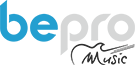Rekordbox Mobile ver. 4.0 / djay – Using the DDJ-FLX4 with an iPad, iPhone or Android device.
After what seems like a lifetime of waiting, Pioneer DJ have finally released their mobile app upgrade for Rekordbox. This latest version not only lets you analyse and prepare your tracks, organise and tag them, but you can now DJ on it too.
Whilst we were promised iOS and Android in “early 2023” this latest update is just for iOS users for now. However, Algoriddim have now added support on both platforms for the FLX4 with the djay app.
Here’s how we got on with our first look at this app with a DDJ-FLX4.
Downloading and updating:
If you already have the Rekordbox app on your device, you just need to make sure it is up to date, otherwise, pop over to the app store and download Rekordbox for free.
When you launch it, you will immediately be asked to purchase / subscribe however you can just click on the “X” in the top left corner to remove the prompt.
Android users need to make sure your FLX4 is on the new firmware v1.03 which will need to be done using a computer. Also ensure your Android djay app is up to date.
Connecting the DDJ-FLX4 :
There are two ways to connect the FLX4 to your iPad or iPhone, wired or bluetooth. Although connecting with wires is little messier, its a much more realistic way to play as it lets you use the sound card in the DDJ-FLX4 to connect your headphones and some speakers.
Wired: iPad or Android with USB-C;
If you have a USB-C connector on your iPad or phone, this is the easiest way to connect.
Use a USB-C-C cable (included with the FLX4) to connect from the computer / mobile socket of the controller to your iPad / phone. Then use a phone or tablet charger to connect the FLX4 to the power USB-C socket.
The first time you do this with Rekordbox 4, you may be prompted to update the firmware of the FLX4 which you should do and it only takes a few minutes.
Once this is done, the controller will restart and the app screen should show a DDJ-FLX4 logo, from here you can browse your tracks and mix away.
When using djay, the app will simply detect the FLX4 as long as you’ve updated the app.
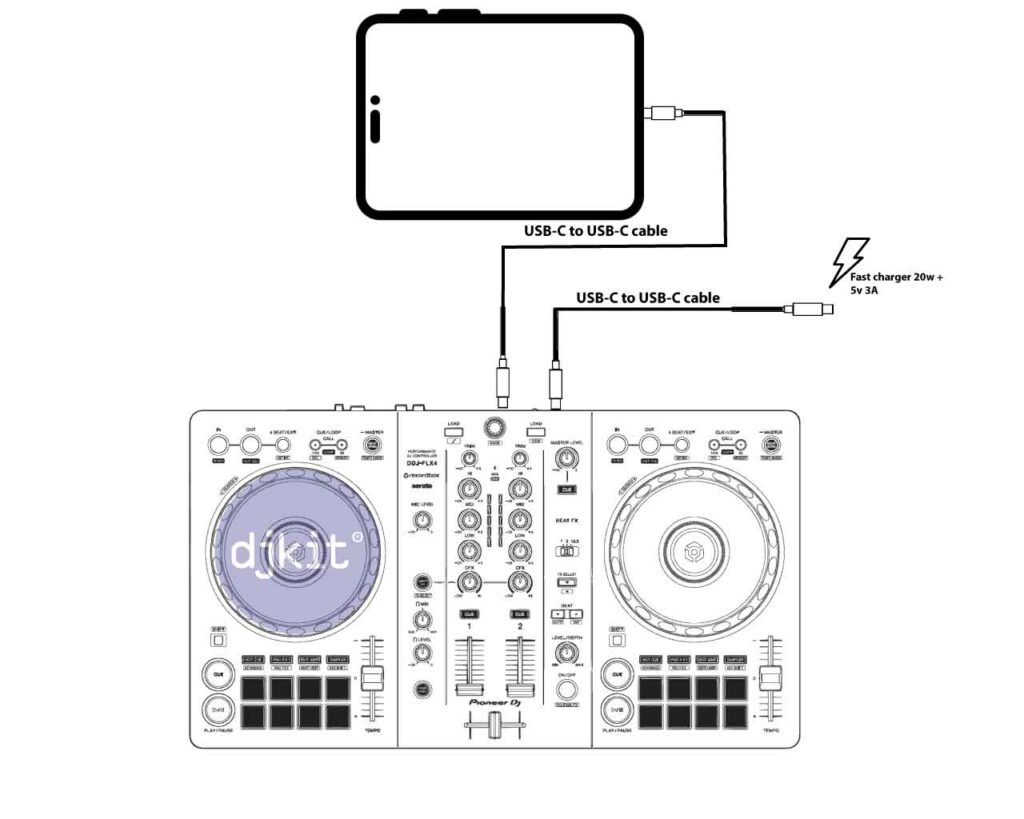
Wired: iPhone (or iPad with Lightning connector) ;
This should be the most straight forward if you have the correct bits.
Connect the FLX4 to a fast, high power charger (we tested several and only got it to work with a 20w, 9v 3A USB-C charger), using the included USB-C-C cable to the power socket on the controller.
Connect the FLX4 from the “device” socket to your iPhone / iPad with a USB-C to Lightning cable (provided with iPhones in the last few years).
This should connect and also charge your phone.
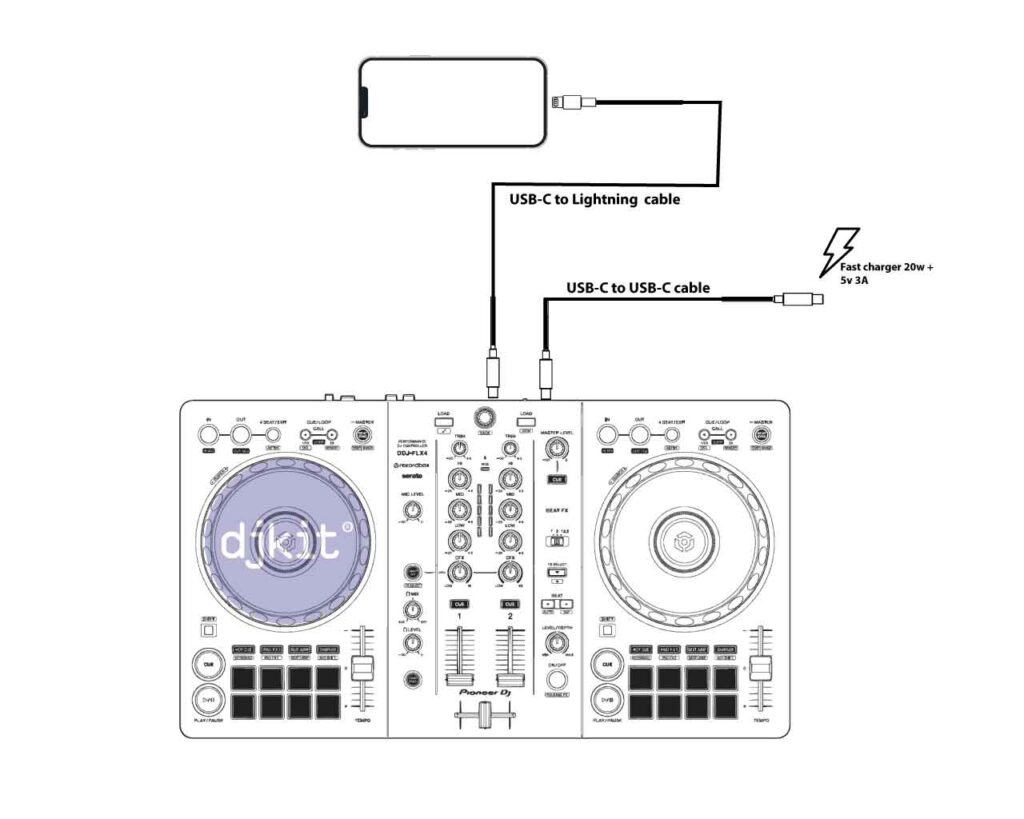
If you don’t have a fast charger or the correct cables, you can use an Apple USB camera adaptor which has a lightning and USB-A socket on it.
Connect the USB adaptor to the phone, then a USB-A-C cable from the adaptor to the computer / mobile socket of the controller. Then connect a lightning charging cable to the adaptor and the other end to a power charger.
There should be no need to connect a USB charger to the power socket of the FLX4.
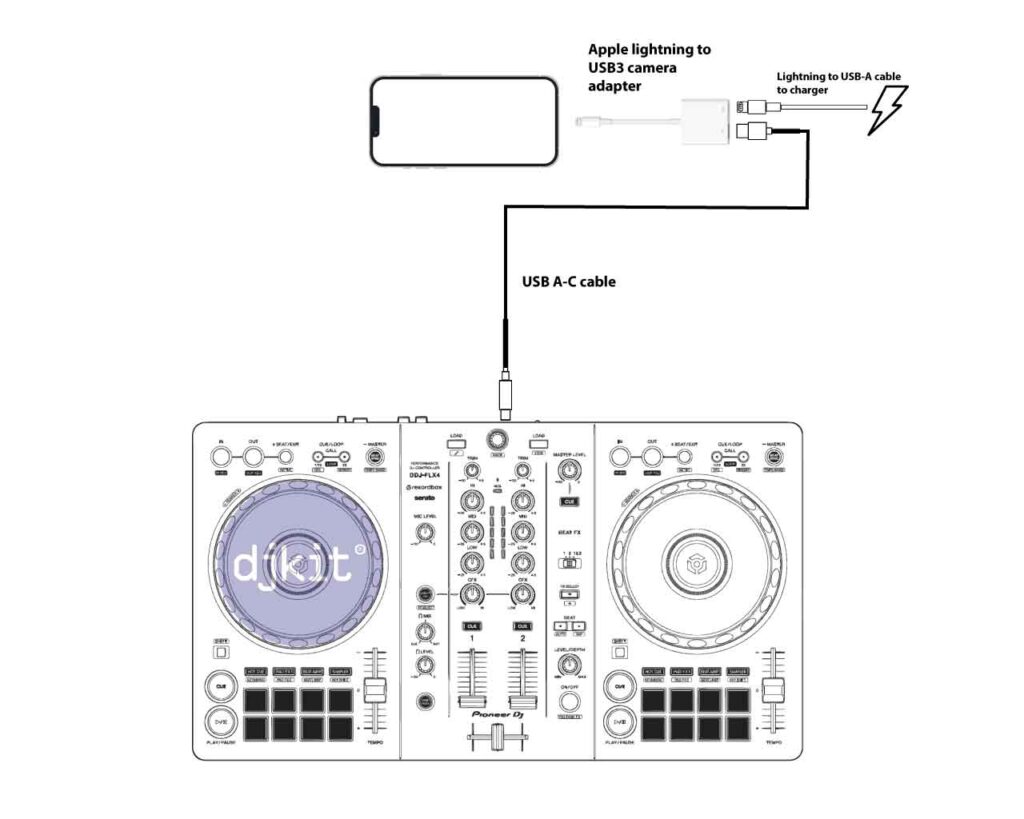
Wireless
You can connect the DDJ-FLX4 to your iPad or iPhone via Bluetooth. To do this, follow these simple steps:
Make sure you have power connected to the FLX4
> On the phone or iPad press the Rekordbox logo in the middle of the screen (a phone will need to be in landscape mode)
> Press the Bluetooth icon
> Follow the instructions on screen to connect the controller
The main limitation of using Bluetooth is that it is only used to control the software, the audio is handled by your mobile device. If you want to use headphones to pre-listen to a track and have speakers connected at the same time, this will require a headphone adaptor and a splitter cable.
More importantly, to activate this feature in the Rekordbox app requires a subscription.